
 Next
Next
You can change how variables appear in your tables in a number of ways. For example, you can add or remove categories, combine existing categories into new ones, and add summary statistics to tables.
When you edit a variable, you can do it in one of two ways:
• edit a variable on a selected table, using the Design pane
• edit a variable on all tables, using the Variables pane
When you edit a variable on a selected table, the changes you make apply only to that table. When you edit a variable in the Variables pane, the changes you make apply to other tables that you create in the same table document (.mtd) file.
► Double-click the variable name on the side or top of a table on the Design pane.
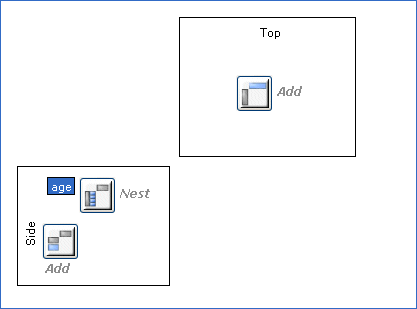
► Alternatively, select the variable in the Design pane and from the menu, choose
This displays the Edit Table Variable window, where you can make your changes.
► Double-click the variable in the Variables pane.

► Alternatively, select the variable in the Variables pane and from the menu, choose
This displays the Edit Variable window, where you can make your changes.
Unless otherwise stated, the topics in this section begin by selecting variables in the Variables pane, so that the changes apply to all tables. However, if you want to restrict your changes to a single table, select the variable on the table using the Design pane instead.