
 Next
Next
A net is a special item that shows the number of respondents who chose one or more from a group of categories. Nets are useful in multiple response variables in which the categories fall into a number of groups (such as favorable, unfavorable, and neutral). Nets enable you to find out how many people chose one or more responses in each group. (Subtotals would tell you the total number of responses that were chosen in each group, but not how many people chose those responses.)
IBM® SPSS® Data Collection Survey Reporter indents the categories that belong to the net. For example, here is a table that has the remember variable with the categories grouped into three nets on the side of the table:
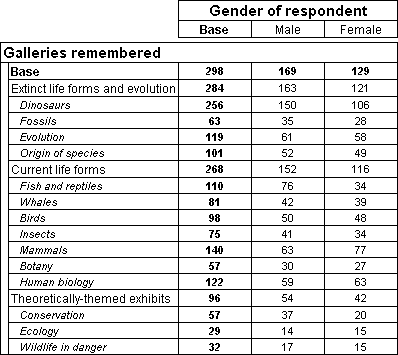
► In the Variables pane, select the categorical variable that you want to change.
► From the menu, choose
This opens the Edit Variable window and displays a list of all the categories in the variable.
► Select the categories that you want to include in the net (use Ctrl+click or Shift+click to select multiple categories).
► From the menu choose
This replaces the selected categories with the new net category.
Note: If you want to retain the original categories as well as the net categories, you can use the option:
This adds a new net category but also retains the original categories in the table and allows variables to be included in two or more nets.
► If required, edit the default description for the net.
► Repeat the last three steps for any other nets you want to create.
► Choose Save and Close from the toolbar.
When performing a simple combine (or net), you are actually deleting some elements and adding a new combine (or net) element. Considering that the elements being combined (netted) are deleted, they are not included in the calculation. As a result, the calculations for some statistics cell items (such as mean) will be changed.
When performing a combine (or net) and keep, you are simply adding a new combined (or netted) element. The default factor value of the new element is zero. Without setting a factor for the new element, the calculation result will be the same as before adding the element. If you set a factor value for the element, the statistics value changes because the newly added element is included in the calculation.