
 Next
Next
Sometimes you may want to add a new category that is based on another variable. For example, in the Museum survey, you could add a category to the biology variable that selects respondents who entered a value greater than 4 when answering the question "How many times have you visited the museum before today?" (this the value in the visits variable).
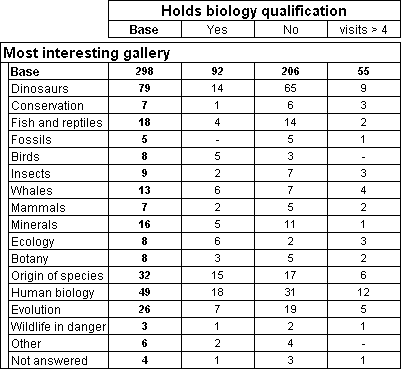
You can do this by adding a user-defined category to the variable.
► In the Variables pane, select the text variable that you want to change.
► From the menu, choose
This opens the Edit Variable window and displays information about the variable.
► From the menu, choose
This opens the Insert Categories dialog box.
► In the list of Available Items, select User-defined, and then choose the >> button to add it to the list of items to insert.
► Select the new category and edit the Description field to give it a meaningful description.
► With the category still selected, choose the Edit item button. This opens the Edit User-Defined Category dialog box.
► In the list of variables on the left of the dialog, select the variable that you want to base the category on, for example, visits, and drag it to the Filter area on the right of the screen.
► Use the features on the right side of the dialog box to define the expression for the category. For example, select Greater than from the drop-down list box and then enter 4 in the text box.
► When you have finished defining the category, choose OK to save the changes and return to the Insert Categories dialog box.
► Then choose OK again to return to the Edit Variable dialog box. If necessary, use the features in this dialog to make further changes to the variable.
► Choose Save and Close from the toolbar.