
 Next
Next
Sometimes you may want to add a category that contains the results of a calculation based on the values in other categories. You can do this by adding a derived category to the variable. To create formula for the category, you can add or subtract the values in the other categories, or use a function from the IBM® SPSS® Data Collection Data Model.
For example, in this table the age variable has a derived category called "55 or over", created by adding together the values in the 55-64 years and 65+ years categories.
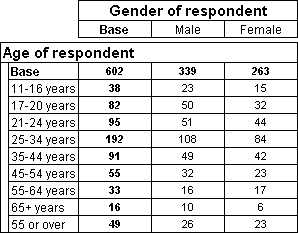
► In the Variables pane, select the variable.
From the menu, choose:
This opens the Edit Variable window and displays details of the variable.
► From the menu, choose
This opens the Insert Categories dialog box.
► In the list of Available Items, select Derived category and choose the >> button to add it to the Items to insert list.
► In the description field, replace the default description with the text that you want to appear on the table, for example, 55 or over.
► Choose the Edit Item button to open the Edit Derived Category dialog box and display a list of all the categories in the variable.
► Click and drag the 55-64 years category to the text box on the right of the screen.
► Type a + symbol (optionally, include a space before and after the symbol to make it easier to read).
► Click and drag the 65+ years category onto the right of the screen after the + symbol. The expression should now look like this:
E5564_years + E65_years
► Choose OK to close the Edit Derived Category dialog box, then choose OK again to close the Insert Categories dialog box.
► Choose Save and Close to close the Edit Variable dialog box.