
 Next
Next
You can use the Edit User-Defined Item dialog box to define and modify the expression for a user defined item. The top part of the dialog box displays the name and label for the category.
The Edit User-Defined Item dialog box is available from the Edit Item button in the Insert Categories dialog box.
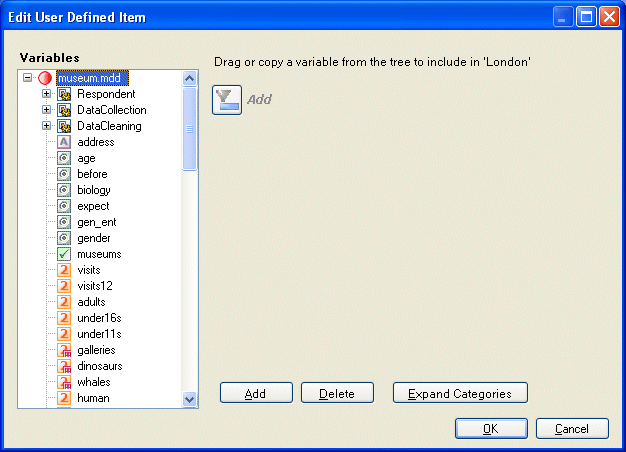
On the left side of the dialog box is a list of the variables in the survey data file. See the topic The Variables Folders Pane for more information.
The right side of the pane varies according to the type of variable you have selected. Use this area to define the condition for the category. See the topic Filter Conditions for more information.
When you add multiple conditions, the conditions are displayed on separate lines. You can select a line to change or remove it. See the topic Adding Multiple Conditions to a Filter for more information.
If you are using the hierarchical view of the data, the expression's level is controlled by the level of the variable to which the item belongs. See the topic Filtering Hierarchical Data for more information.