
 Next
Next
Use the options in the Statistics tab to add statistical tests to your tables. See the topic Applying Statistical Tests for more information.
To display this tab, choose
from the menu and choose the Statistics tab.
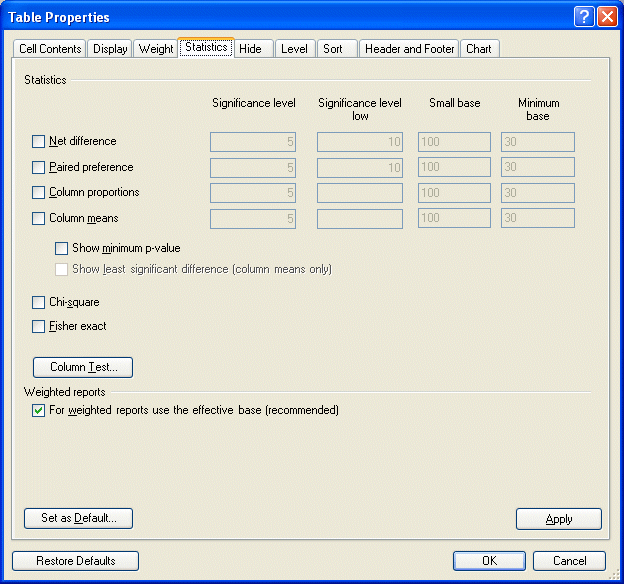
Significance level Select a significance level for the net difference, paired preference, column proportions, or column means tests. The default level is 5%, indicating a 95% probability that the results are statistically significant.
Significance level low If you want to perform the column proportions or column means test at two levels of significance, select a second significance level. The default level is 10%, indicating a 90% probability that the results are statistically significant. Note that the value you select in this field must be larger than that for the first significance level.
Small base By default, tests on rows or columns where the base is above the minimum base but below 100 are carried out, but an asterisk (*) appears next to the result to indicate that the base size is small. You can enter a new value for the small base if required.
Minimum base By default, tests are not carried out on rows or columns where the base is below 30. Two asterisks (**) are placed in the cell to indicate this. You can change the value for the minimum base if required. Note, though, that for some tests, results obtained with bases of less than 30 may not be statistically valid.
Column Test. Choose this button if you want to select the columns to test in a column proportions or column means test, to display the Column Test dialog box.
For weighted reports use the effective base (recommended) Select this option if you want IBM® SPSS® Data Collection Survey Reporter to use the effective base rather than the simple weighted base in statistical tests on weighted tables. This option has no effect on statistical tests run on unweighted tables.
Set as Default. Choose this button if you want the changes you make on this tab to be used as the default settings for all new tables that you create.
Apply. Choose this button if you have finished adding statistical tests on this tab, but want to change any settings on the Hide or Sort tabs on the Table Properties dialog box. If your changes result in the addition of any items that can be hidden or sorted (such as the minimum p value column), using the Apply button adds these items to the drop-down lists in the relevant tabs, avoiding the need to close and reopen the dialog box.
Restore to Defaults. Choose this button if you want the settings for all selected tables to revert to the default settings. This option restores the settings for all tabs in the Table Properties dialog box, not just the current tab.