
 Next
Next
You can rearrange the IBM® SPSS® Data Collection Survey Reporter window in a number of ways to suit the way you work. For example, you can resize individual panes of the window to make the best use of space, and you can move or hide some of the panes in the window if you find you rarely use them. You can also display your results in full-screen mode.
By default, the window layout is locked to prevent accidental changes, so before making any changes, you need to unlock it.
► From the menu, choose
► On the Size and Layout tab, check the Allow docking and undocking of window panes check box.
You may want to lock the layout again after you have finished changing it.
► Place the mouse pointer over the tab that identifies the pane, and click and drag the tab.
► From the menu, choose
or
► Deselect the pane or toolbar you want to hide.
► Alternatively, with the pane at the front of the window, or with the toolbar in a floating location, choose the Close button on the pane.
► From the menu, choose
or
You will see a list of the panes or toolbars available. Those that are displayed have a check mark beside them. Select the one you want to display.
► Place the mouse pointer on the dividing line between panes, and click and drag the edge.
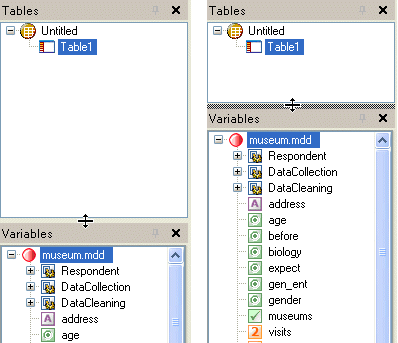
► From the menu, choose
The default layout is restored.
► Choose the Results pane.
► Press F11.
► To return to the normal view, press Esc.