
 Next
Next
You can create filters to restrict the cases that are included in a table.
► Select the table for which you want to define a new filter.
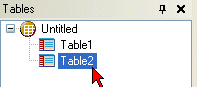
► Select the Filter pane:

► In the Filter description field, enter a description for the filter. This will appear as a header in the Results pane. It is a good idea to include the filter conditions in the description, so that you can see at a glance what the filter shows when you view the results.
► If you are working with hierarchical data, you also need to set the level at which you want the filter to operate. See the topic Filtering Hierarchical Data for more information.
► In the Variables pane, select the variable you want to use as a filter.
► Drag the variable onto the filter area:
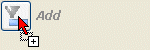
► Set up a condition for the filter; for example, for a categorical variable you can specify that only responses containing a specific category are included in the results. The type of condition you can set up varies according to the type of variable. See the topic Filter Conditions for more information.
► If required, you can add further conditions. See the topic Adding Multiple Conditions to a Filter for more information.
The filter condition is applied to the table as soon as you switch to another pane.
► Press F5 to generate the results and display the table.