
 Next
Next
When you save a filter as a variable, you can apply it to any other table. You can also use a filter variable as a global filter.
Filter variables are saved as boolean variables, which means that they can be used in one of two ways, so if you find it useful to do so, you can use the same filter variable to exclude the selected responses in one table and to include only those responses in another table, as shown below.
► Create and save the filter variable as described in Saving a Filter.
► In the Tables pane, select the table to which you want to apply the filter:
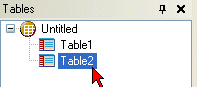
► Select the Filter pane:

► In the Variables pane, select the filter variable, and drag and drop it onto the filter area. The variable appears with the default condition.

► If required, you can add further conditions. See the topic Adding Multiple Conditions to a Filter for more information.
The filter condition is applied to the table as soon as you switch to another pane.
► Press F5 to generate the results and display the table.
As filter variables are boolean variables, you can use the same filter variable in one of two ways, by selecting is true or is false in the drop-down list. If you select is true, the filter is applied exactly as it was set up. If you select is false, the filter has the opposite effect. For example, suppose you have a filter variable called Aged17AndOver that has the condition:
Not age.ContainsAny({E1116_years})
You can set the filter condition to filter out responses for under 16s by using the default setting:
Aged17AndOver is true
Alternatively, you can use the same filter variable to filter out the responses for 17 years and over, by setting the filter condition to:
Aged17AndOver is false