
 Next
Next
Use the options in the Sort tab to specify how you want to sort your tables. See the topic Sorting Tables for more information.
Note: If there is more than one cell item in the table, the first cell item is always used to test the sort condition. In most tables this is likely to be the Counts cell item. To sort tables based on another cell item, use the Cell Contents tab to move the cell item so that it appears first in the table.
To display this tab, select the table you want to sort in the Tables pane, then choose
from the menu and choose the Sort tab.
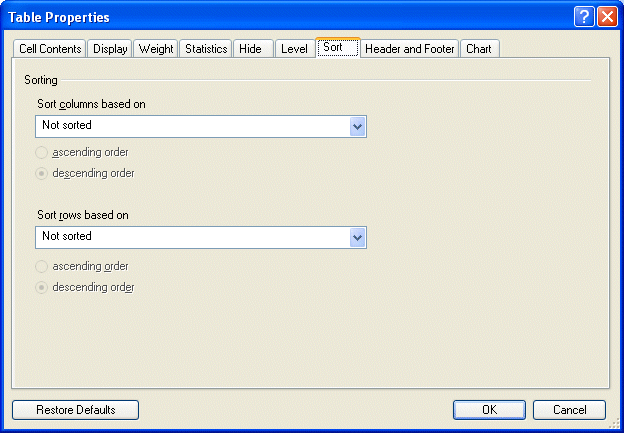
Sort rows based on. Contains a list of all the columns in the table. Select a column to use to sort the rows of the table. The default is Not sorted (that is, the rows are displayed in the order in which they appear in the variable).
You can also choose to sort rows in ascending or descending order. The default is descending order.
Sort columns based on. Contains a list of all the rows in the table. Select a row to use to sort the columns of the table. The default is Not sorted (that is, the columns are displayed in the order in which they appear in the variable).
You can also choose to sort columns in ascending or descending order. The default is descending order.
Note: You cannot apply sort options to multiple tables, as the options available depend on the rows and columns in individual tables.
Restore to Defaults. Choose this button if you want the settings for all selected tables to revert to the default settings. This option restores the settings for all tabs in the Table Properties dialog box, not just the current tab.