
 Next
Next
Use the options in the Header and Footer tab to change the headers and footers that appear in your tables. See the topic Changing Headers and Footers for more information.
To display this tab, choose
from the menu and choose the Header and Footer tab.
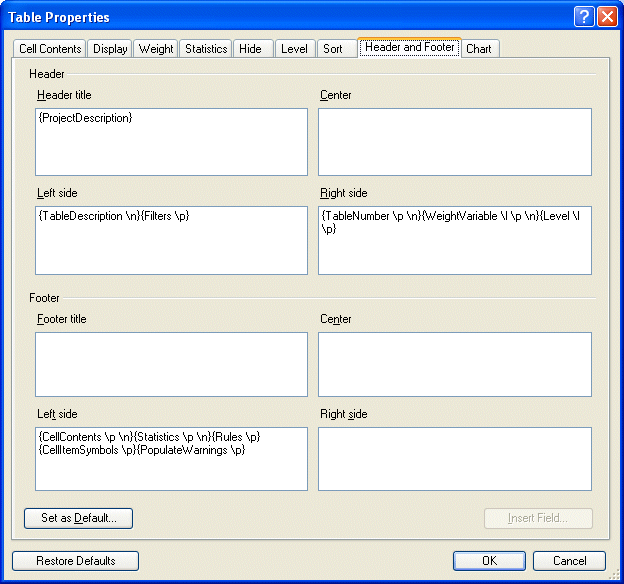
Header:
• Header Title. By default, contains the project description.
• Center. Empty by default.
• Left side. By default, contains the table description and filter description.
• Right side. By default, contains the table number and information on any weighting variable applied to the table and the table level.
Footer:
• Footer Title. Empty by default.
• Center. Empty by default.
• Left side. By default, contains the cell contents and information on any statistical tests and hide rules applied to the table, as well as warning messages for statistical tests and explanations of symbols.
• Right side. Empty by default.
Insert Field. Place the cursor in a header or footer text box and choose this button to open the Field Selection dialog box and select a field to add to the header or footer. Alternatively, you can type the field name directly into the header or footer text box, surrounded by curly brackets {}. For full details of the fields that you can add, see Field Selection.
Set as Default. Choose this button if you want the changes you make on this tab to be used as the default settings for all new tables that you create.
Restore to Defaults. Choose this button if you want the settings for all selected tables to revert to the default settings. This option restores the settings for all tabs in the Table Properties dialog box, not just the current tab.