
 Next
Next
Use the options in the Level tab to specify the level to use when tabulating hierarchical data. For details of how to tabulate hierarchical data and examples of generating results at different levels, see Tabulating Hierarchical Data.
To display this tab, choose
from the menu and choose the Level tab.
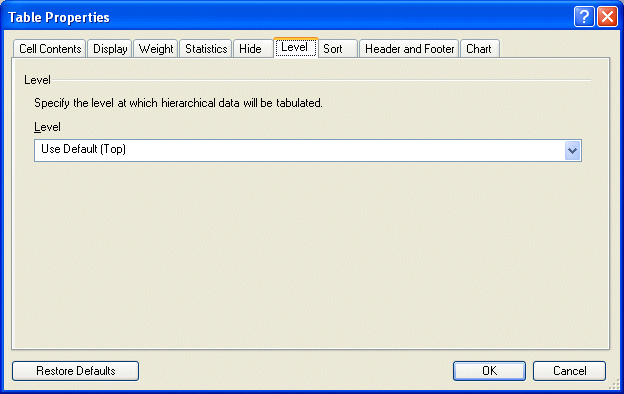
Level. This drop-down list box shows the names of the valid levels for your table. Select the level at which you want to tabulate the data. The name of the top level is always Top and the names of the lower levels are the same as the names of the corresponding loops.
The drop-down list box lists the names of the valid levels for your table and provides an option to select the default level. The name of the top level is always Top and the names of the lower levels are the same as the names of the corresponding loops.
Default level. This is the level at which a table is generated when you do not explicitly specify the generation level. The default level depends on the level of any filters and of all of the variables that are in the table (including any numeric variables included in the cell contents).
Note: You cannot apply level settings to multiple tables, as the options available depend on the levels available in individual tables.
Restore to Defaults. Choose this button if you want the settings for all selected tables to revert to the default settings. This option restores the settings for all tabs in the Table Properties dialog box, not just the current tab.