
By default, a base is always included in each variable in your tables. However, you can choose to hide the base so that it is not shown on the table. You can do this in the Properties pane of the New Variable, Edit Variable, or Edit Table Variable dialog boxes, or by typing the syntax directly into the Script pane. For example, here is a table of age by gender in which the bases have been hidden.
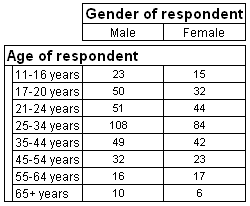
You can create this table in the Museum survey data file (in which age and gender are both categorical variables) as follows:
► Create a new table and add age to the side and gender to the top.
► Highlight the age variable in the table and from the menu choose
Choose the View Properties button on the tool bar to display the Properties pane if it is not already visible.
Select the row that displays the base and, in the Properties pane, choose Hide in the Hide Options drop-down.
Note: If the Script pane is visible, you can see that the script changes to the following:
age{Base() [IsHidden=True], ..}
► Choose Save and Close.
► In the same way, select the gender variable and hide the base:
gender{Base() [IsHidden=True], ..}
► Regenerate the table.
Note: You can also use the hide options to hide categories and other items that appear in your tables. See the topic Hiding a category for more information.
If you are exporting tables to Microsoft Excel spreadsheets, you can choose to hide all bases in your tables so that they do not appear in the output files. You do this by deselecting the Base values check box in the Display section on the Advanced tab of the Microsoft Excel Export dialog box. This overrides the settings in the tables.