
 Next
Next
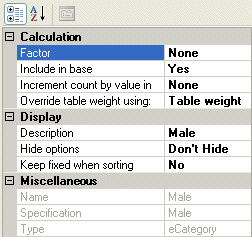
The Properties pane is an advanced feature that you can use to view and edit the properties for categories and other items in a variable. For example, you can exclude a category from the base for the variable, change the variable used as the basis for the calculation of means and other special items, or change the weighting applied to a category.
You can change more frequently used properties (for example, descriptions or factors) using the menu options and toolbar buttons in the Edit Variable dialog box.
To display the Properties pane, choose
from the Edit Variable dialog box menu, or choose the View Properties button:
The table below displays the complete list of category properties, together with the name of the corresponding property or properties in the Table Object Model. If you edit the variable syntax directly using the Script pane, you must use the Table Object Model property name. Not all properties are available for all category types.
| Property | Purpose | Property Name in Table Object Model |
|---|---|---|
| Calculation properties | ||
| Cut-off value | For a percentile, set the value below which a certain percentage of the cases fall. | CutOffValue |
| Based on | For mean, sample variance, standard error, and standard deviation, define whether to base the item based on factors or a numeric variable, and if so, which one. For minimum, maximum, median, mode, percentile, numeric or sum items, use this option to select the numeric variable on which a minimum or maximum is based. | AnalysisVariable |
| Calculation scope | If you use factors to calculate a mean, standard deviation,
standard error or sample variance, you can specify whether you want
the mean to be calculated for all the categories, or for just those
categories preceding the mean in the table. The default calculation
scope is all categories when
you create the mean in IBM®
SPSS® Data Collection Survey Reporter. The default
is preceding categories when
the mean exists in the metadata. This is for compatibility with IBM® SPSS® Quanvert™ data sources. By default non-category elements, that can be filtered by an expression, are filtered by the net when added to a net. For example, the mean element in the net only includes the elements in the net. If the CalculationScope property of net element is set with csAllElements, the factor mean includes all elements, including elements in top and elements within nets. The default CalculationScope property for a net element is csPrecedingElements. | CalculationScope |
| Expression | For means, and other special items that can be restricted by an expression, enter an expression using the appropriate syntax; for example, gender={Male}. See the topic Element Syntax for more information. For user-defined or derived categories, click the ... button to enter an expression in the Edit User-Defined Category or Edit Derived Category dialogs. | Expression |
| Factor | Enter a factor for a category, including combined categories and nets. A factor is a constant numerical value that can be assigned to a category in a categorical variable for use in statistical calculations. Factors are used when you want to base a summary statistic on the categories in a variable, rather than on a numeric variable. This is because statistics can be calculated on numeric data only and categories are not true numeric values. (Although the IBM® SPSS® Data Collection Data Model represents the responses to categorical questions as numeric values, these are in fact identifiers or codes and are not suitable for statistical analysis.) | Factor |
| Include in base | By default, all categories in the original variable are included in the variable's base. You can exclude a category from the base by selecting No for this option. | IncludeInBase |
| Increment count by value in | By default, cell counts are incremented by one for each case
that meets the required conditions for the cell. Use this option to
specify a numeric variable, and force the count value to be incremented
by the value for the numeric variable for that case instead of by
one. Cell items that use an analysis variable, for example, Sum, are incremented by the value of the specified analysis variable. Use this option to specify a numeric variable, and force the value to be incremented by the product of the analysis variable value and the value of the numeric variable. Note: Using a multiplier at a parallel level is not supported. A valid multiplier for a variable should meet the following conditions: • A numeric variable. • At the same ascendant level as the variable. An example for the variable person[..].trip[..].purpose: • Same level multiplier (valid):person[5].trip[..].transportmodes • Ascendant level multiplier (valid): person[..].age, numpersons • Parallel level (invalid): vehicle[..].mileage | Multiplier |
| Override table weight using | By default, categories use the weight applied to the table using the Table Properties dialog box. Use these options to set a different weight, or no weight at all, for a specific category. | IsUnWeighted
Weight |
| Display properties | ||
| Decimal places | You can specify the number of decimal places for statistical variables such as mean or standard deviation, and for other items such as totals and unweighted bases. The number of decimals you enter here overrides the value you enter for cell contents using the Table Properties dialog box. | Decimals |
| Description | This is the text that is displayed in the row or column header when the category is on the side or top of a table. | Label |
| Hide options | By default, categories and other items are automatically displayed in the table when you add them. Select from these options to hide the category so that it never appears on a table, or to hide it only when it occurs on the top or on the side of a table. | IsHidden
IsHiddenWhenColumn IsHiddenWhenRow |
| Keep fixed when sorting | Specifies that an element's position in the row or column is fixed when the table is sorted. | IsFixed |
| Miscellaneous (read-only) | ||
| Name | You cannot change the category's name in this pane. You can change the name of a category by editing the variable syntax using the Script pane. | Name |
| Specification | This is the full syntax for the category. The specification is blank for categories that are built into the variable. | Specification |
| Type | This shows the category or item type. These correspond to the items that you can create in a variable, such as user-defined categories, means, totals and so on. See the topic Insert Categories dialog box for more information. | Type |