
 Next
Next
You can exclude particular categories and other items from the calculation of the base, while still including the responses in rows or columns in the table. For categories, you can do this by setting the Include In Base property of the category to No in the Properties pane of the Edit Variable dialog box. This prevents the value for the category from being counted in the base, and automatically ensures that any summary statistics calculated from the base also exclude the category.
The following table shows the results of excluding the Other category from the base:
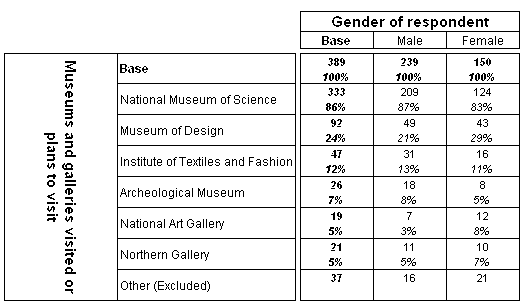
This example is based on the Museum sample survey data file.
Notes:
• Only the Count cell item is shown for excluded categories, as it is not valid to calculate an category percentage on a base if that category is not included in the base.
• Setting the Include In Base property to No automatically excludes the category from both base and unweighted base.
• Items are excluded from the closest preceding base (or unweighted base) if more than one exists.
• The Include In Base property has no effect on "built-in" bases, for example, bases in IBM® SPSS® Quanvert™ datasets.
• The property has no effect on items in the table other than bases and unweighted bases. It does not exclude the category from, for example, subtotals or totals. To exclude a category from a subtotal, place it after the subtotal.
• If you set the Include In Base property to No in a category that is part of a net, the category is excluded only from bases within the same net.
• The Include In Base property can be set to No only for category type elements.
• Setting the Include In Base property to No overrides any expression specified on the base.
To exclude any other type of item from the base (for example, a user-defined category), you need to create an expression to exclude it, using the Expression property.