
When you have finished analyzing your results you can publish them in a variety of file formats by exporting from IBM® SPSS® Data Collection Survey Reporter. For example, you can export to a Microsoft Excel spreadsheet, Word document, or PowerPoint presentation. You can also export to an HTML file or to a plain text file.
You can change the output format in various ways, depending on the type of file you are exporting to. For example, when you export to PowerPoint you can attach your own template to the slides.
► If it is not already open, open the file Museum Survey Results.mtd that you created previously.
► From the menu, choose:
Tip: You can also choose the Export Tables button on the toolbar:
The Export Tables dialog box appears.
► In the Export tables to drop-down list, select Microsoft Excel.
► Leave the other settings as they are, and choose the OK button.
Survey Reporter opens Microsoft Excel and displays the tables, each in a separate worksheet. Charts are displayed in a separate worksheet after each table.
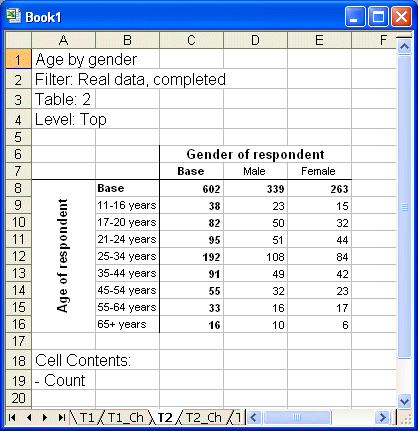
► In Excel, choose
and save the Excel file in a suitable folder.
► In the Tables pane, use Ctrl+click to select the tables named Age by gender and Age (banded) by gender:
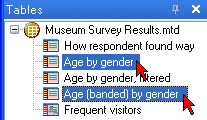
► From the menu, choose:
The Export Tables dialog box appears.
► From the Export options, choose Selected tables.
► In the Export tables to drop-down list, select Microsoft PowerPoint, then choose the More >> button.
► Check the Apply PowerPoint template box, then choose the Browse button next to the field and use the Open dialog box to select a template (by default, PowerPoint templates are stored in subfolders under a Microsoft Office templates folder, for example, C:\Program Files\Microsoft Office\Templates\Presentation Designs, with the file extension .pot). When you have selected a template file, choose Open.
► Leave the other settings in the Export Tables dialog box as they are, and choose the OK button.
Survey Reporter opens Microsoft PowerPoint and displays the results in the form of a chart, formatted using the template you selected (the example below uses the "Pixel" template available with PowerPoint 2003).
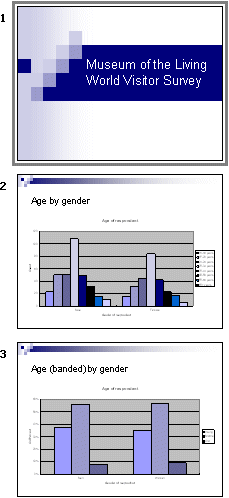
► In PowerPoint, choose
and save the PowerPoint file in a suitable folder.