
 Next
Next
In addition to creating tables to analyze survey data, you can also create tables that simply display the responses to one or more questions for all respondents or for selected respondents. These tables are called profile tables. Profile tables are useful for getting a quick overview of the responses in a survey. For example, you may want to get a rough idea of the distances travelled by respondents who have visited the museum several times in the past year.
► From the menu, choose
or press Ctrl+R.
► In the Variables pane, select the visits12 variable, and drag it into the Profile area on the Design pane:
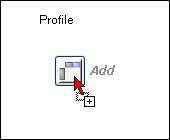
► In the same way, select the distance variable and add it to the profile.
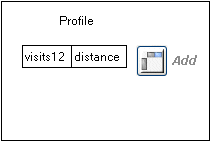
Tip: You can also press Ctrl+Alt+P to add the selected variable to the profile table.
► Replace the default profile description with Frequent visitors.
► Choose the Filter tab, and click and drag the visits12 variable to the Filter area.
► Select is greater than or equal to from the drop-down list, and type 5 in the text box.

► Press F5 to generate the results.
The profile table shows a list of the responses to the Number of previous visits in last 12 months and Distance from home to museum questions for all respondents who have visited the museum five or more times in the last 12 months.
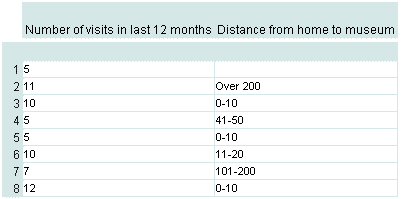
► To see the table exactly as shown above, change the style by choosing Color Code from the drop-down list of style sheets in the tool bar. Note that all the other tables also change to use the new style.
► Finally, press Ctrl+S to save the profile table in the table document.