
 Next
Next
The previous topic showed how to create a simple table showing the frequency of responses in each category of a variable. This topic shows how to crosstabulate two variables.
► From the menu, choose:
Tip: You can also press Ctrl+T, or select the New table button on the toolbar:
► In the Variables pane, locate the age variable:

► Click and drag the age variable onto the Add button in the Side area of the Design pane:
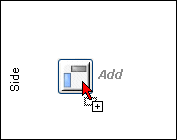
The variable appears on the side of the table:
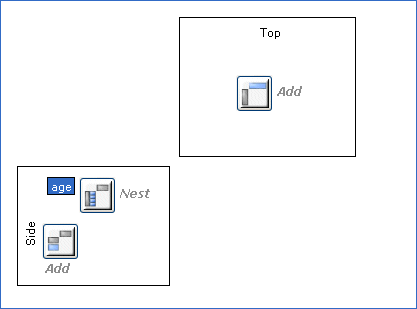
Tip: You can also press Ctrl+Alt+S to add the selected variable to the side.
► In the same way, select the gender variable and add it to the top of the table (or use Ctrl+Alt+T):
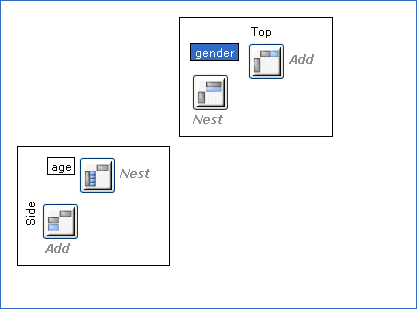
Tip: If you add a variable by mistake, press Ctrl+Z to undo the change.
► Replace the description Table2 with Age by gender.
► This time, select the toolbar button to generate the results:
IBM® SPSS® Data Collection Survey Reporter generates the table and displays it in the Results pane.
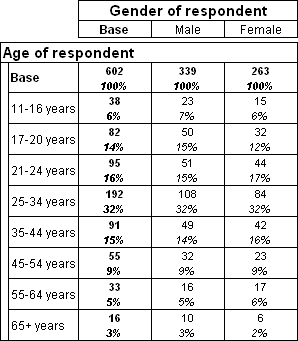
In this example, the Base row shows how many respondents there are of each gender and the Base column shows how many respondents there are in each age group. The point where a row and a column intersect is called a cell, and in this table the cells show the number of respondents with the combined set of row and column characteristics. For example, the cell at the intersection of the 25-34 years row and the Male column shows that there are 108 men age between 25 and 34 in the sample.
► To save the results, press Ctrl+S or use the menu option:
► The table document that you saved previously is updated to include the new table.