
 Next
Next
This topic explains how to add a paired preference test to a table. For information on adding a column proportions, column means, or chi-square statistics test, see To Add or Remove a Statistical Test.
You can add the paired preference test either to an axis or to a variable. Adding the test to an axis affects only the current table, while adding the test to a variable means that it is also available for use in other tables. The paired preference test is carried out at the 5% significance level.
► In the Table List, select the required table, or create a new one.
► Select the Define tab.
► In the Table Definition section, select the variable to which you want to attach the test.
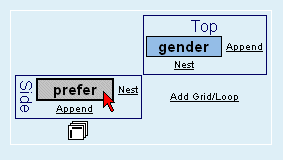
► Click the Edit Axis icon:
This opens the .
► From the menu at the top of the Edit tab, choose Insert. This opens the .
► From the Available Items list, select Paired Preference Test.
► Click Add, then click OK.
► Click OK again to close the Edit Axis dialog box.
► Click the Populate icon.
The table displays the paired preference test.
► In the Variable List, select the variable to which you want to attach the test.
► From the Variables menu, choose Edit. This opens the .
► From the menu at the top of the Edit tab, choose Insert. This opens the .
► From the Available Items list, select Paired Preference Test.
► Click Add, then click OK.
► Click OK again to close the Edit Variable dialog box. The variable icon in the Variable List changes to show that the variable has been edited.
► Create your table using the edited variable.
► Click the Populate icon.
The table displays the paired preference test.