
 Next
Next
Use the options in the Display tab to change the way in which percentages are handled in your tables, to define the characters or symbols used to represent counts, percentages, and other values that are zero and are rounded to zero, and to define rounding options.
To display this tab, choose
from the menu and choose the Display tab.
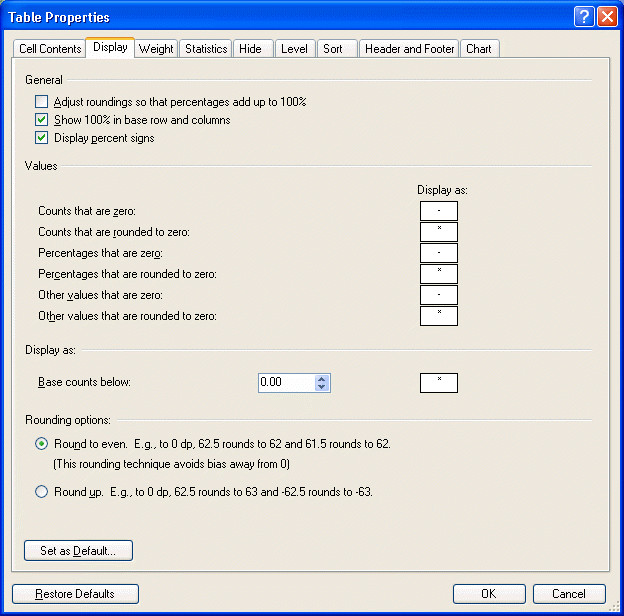
Adjust rounding so that percentages add up to 100%. Percentages for tables created from single response variables do not always add up to 100% because of rounding. Check this box to manipulate single response percentages so that they add up to 100%. See the topic Rounding in IBM SPSS Data Collection Survey Reporter for more information.
Show 100% in base row and column. Check this box if you want to show 100% in the cells of the base row for column percentages and in the cells of the base column for row percentages. Deselect if you want 100% to be omitted from these cells.
Display percent signs. By default, this check box is selected. In tables containing only percentage values, you may not want to include percent signs. Deselect this check box to remove percent signs from the entire table.
Values. Use the options in the lower part of the dialog box to define characters or symbols to represent counts, percentages, and other values that are zero or are rounded to zero. For each option, enter the character or characters of your choice in the Display as field.
• Counts that are zero. The default is -.
• Counts that are rounded to zero. The default is *.
• Percentages that are zero. The default is -.
• Percentages that are rounded to zero. The default is *.
• Other values that are zero. The default is -.
• Other values that are rounded to zero. The default is *.
To reduce confusion, avoid using for the zero symbols any of the 52 alphabetic characters in upper and lower case (A–Z and a–z) that are used for the column IDs in the statistical tests. Instead, consider using non-alphabetic characters or other text strings.
Base counts below. Specify a minimum value for the base. No results are displayed in cells where the base is below this value. By default, the * symbol is displayed instead. If required, you can change this to another character or characters. If there are multiple bases because of nesting or because additional bases have been specified, the nearest base to the cell is used to determine whether to suppress the value in the cell.
Rounding options. Provides options for defining rounding behavior.
• Round to even. When the decimal places are exactly 5 the number is rounded to the even integer. This means that of the two possible rounded values, the one that has an even number as the last significant digit is returned. For example, 15.25 is rounded to 15.2 rather than 15.3.
• Round up. When the decimal places are exactly 5 the number is always rounded up. For example, 15.25 is rounded to 15.3 rather than 15.2.
Set as Default. Choose this button if you want the changes you make on this tab to be used as the default settings for all new tables that you create.
Restore to Defaults. Choose this button if you want the settings for all selected tables to revert to the default settings. This option restores the settings for all tabs in the Table Properties dialog box, not just the current tab.