
 Next
Next
You can delete part or all of the structure of a table (the variables making up the side and top of the table) without deleting other information that you may have set up for the table, such as the table description, table properties, or filters. You do this on the Design pane.
Alternatively, you can delete an entire table, including all the information associated with it, by selecting the table on the Tables pane.
► Select the table, or the area of the table, on the Design pane.
• To delete a variable, click the variable name to select it:
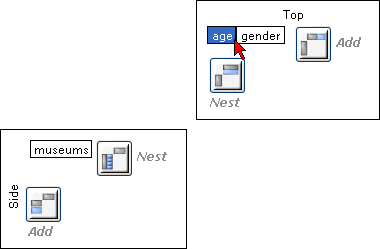
• To delete a number of variables, use Ctrl+click to select them:
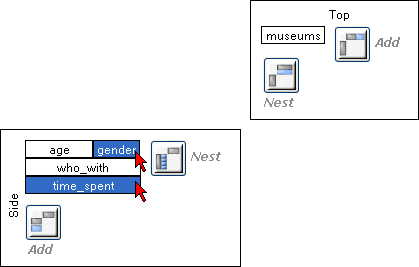
• To delete all the variables on the top or side of a table, click inside the Top or Side area:
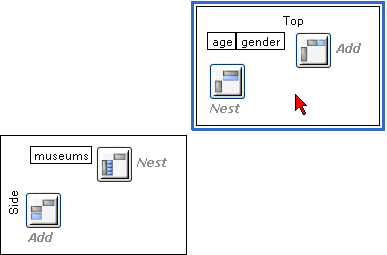
• To delete the whole table structure, click outside the Top or Side area:
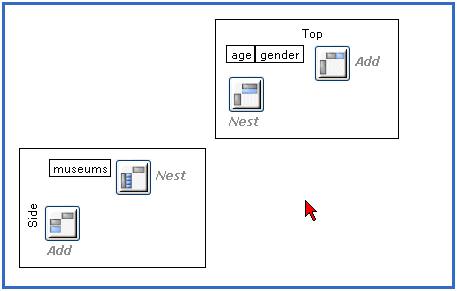
► Press the Delete key or choose the Delete button on the toolbar:
This deletes the selected part of the table structure, but retains the table description as well as any filters or table properties you have set up.
► Select the table that you want to delete in the Tables pane:
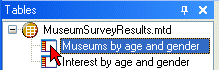
► Press the Delete key or choose the Delete button on the toolbar:
This deletes the table, including any filters or table properties that you have set up.