
 Next
Next
Starting with version 6.0.1, IBM® SPSS® Data Collection Survey Reporter allows you to bulk update the banners (top axis) and side axis for multiple tables. When you select multiple tables, that have same side or top axis, the side and top axis will display as a single table. Changes applied to side or top axis design controls will apply for all selected tables.
When the selected, multiple tables have different side or top axes, the Multiple specifications place holder will display on the side or top axis design control.
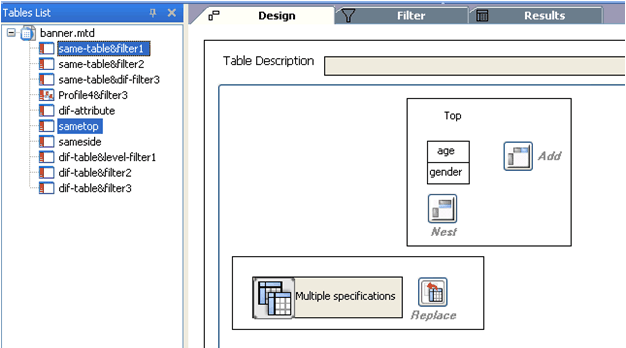
The Multiple specifications place holder indicates that the selected tables have different side or top axes. The place holder can only be replaced or deleted.
You can replace the place holder by selecting different variables and clicking Replace on the side or top design control. After clicking Replace, the side or top axes for all selected tables are replaced with the selected variables.
You can delete the Multiple specifications place holder by selecting the place holder and pressing the Delete key. After pressing Delete, the side and top axes are cleared for all selected tables.
The bulk update process is skipped for profile tables and difference attribute tables. Bulk updates continue for other tables.
The Design Tab displays multiple tables in a graphical format. The full table definition displays in the Table Syntax pane at the bottom of the screen. The place holder is identified in the table definition as %Multiple specifications%. Using the tables displayed in the image above as an example, selecting two tables that have same top axis but different side axis will display the following in the Table Syntax pane:
%Multiple specifications% * age > gender
The %Multiple specifications% place holder can only be removed or replaced in the Table Syntax pane.
► Click Apply to validate the current syntax. If the syntax is valid, the Design pane will automatically update to display the table structure. If the syntax is not valid, an error will display.
► Click Cancel to return the previously applied syntax.