
 Next
Next
Once you have installed IBM® SPSS® Data Collection Survey Reporter, you can open it from the Windows Start menu. Choose:
The Survey Reporter window appears.
In Survey Reporter, you can work with survey data from a number of different file formats, including SPSS SAV files, IBM® SPSS® Quanvert™ databases, relational Data Collection databases, and Data Collection XML data files. The survey data file is opened read-only, and all the work that you do is saved in the form of a table document (.mtd) file, which references the survey data file.
In most cases, rather than open the data file directly, you open a metadata (.mdd) file that refers to the data file and tells Survey Reporter how to read the data.
► From the menu, choose:
► Use the Open dialog box to browse to the Museum sample survey (or one of your own survey data files). By default, the Museum survey data is installed with the IBM® SPSS® Data Collection Developer Library in [INSTALL_FOLDER]\IBM\SPSS\DataCollection\6\DDL\Data\XML.
► Select the metadata (Museum.mdd) file and choose Open.
The survey data file opens, and a list of all the variables in the file appears in the Variables pane.
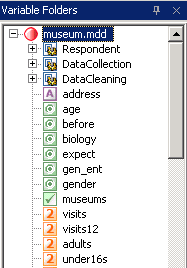
As well as opening the survey data file, Survey Reporter creates a new table document (mtd) file, in which you can save the results of your analysis of the survey data. This means that your survey data file is not affected by any changes that you make using Survey Reporter, as all changes are saved in the table document file. At the moment, this file has no name, as you can see from the title bar and the top level of the Tables pane, which say Untitled. In a later topic, we will save the file and give it a name. For now, we will add a description of the project to the file.
► From the menu, choose
► In the File Properties dialog box, enter the description Museum of the Living World Visitor Survey in the Description field, and choose OK to close the dialog box.
The description is displayed in the Design pane, and will also appear when you display results.
► To exit Survey Reporter once you have finished working through these examples, choose:
► If you have any unsaved changes, you are prompted to save them in a table document (.mtd) file.