
 Next
Next
You use the Connection tab to define the name, location, and type of the data to which you want to connect.
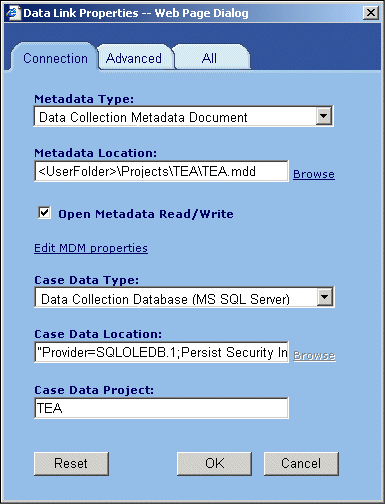
Metadata Type. Defines the type of metadata. The drop-down list shows the types of metadata for which you have a metadata source component (MDSC). The default options are:
• None. Choose this option if you want to connect to case data only.
• MR Metadata Document. Selects metadata that is in the standard IBM® SPSS® Data Collection Data Model format, which is a questionnaire definition (.mdd) file.
• ADO Database. Selects metadata that is in an ActiveX Data Objects (ADO) data source.
• Data Collection Log File. Selects metadata in a standard IBM® SPSS® Data Collection log file.
• Data Collection Participation Database. Selects metadata that is in a IBM® SPSS® Data Collection Interviewer Server Administration project's Sample and HistoryTable tables.
• Data Collection Scripting File. Selects metadata that is in a mrScriptMetadata file.
• In2data Database. Selects metadata that is in an In2data database (.i2d) file.
• Quancept Definitions File (QDI). Selects metadata in a IBM® SPSS® Quancept™ .qdi file using the QDI/DRS DSC.
• Quancept Script File. Writes the metadata in an MDM document to a Quancept script (.qqc) file.
• Quantum Specification. Writes the metadata in an MDM document to a IBM® SPSS® Quantum™ specification.
• Quanvert Database. Selects metadata that is in a IBM® SPSS® Quanvert™ database.
• Routing Script File. Writes the routing section of an MDM document to a script that defines the routing required for interviewing.
• SPSS Statistics File (SAV). Selects metadata that is in an IBM® SPSS® Statistics .sav file.
• Surveycraft File. Selects metadata that is in a IBM® SPSS® Surveycraft™ Validated Questionnaire (.vq) file.
Metadata Location. The name and location of the metadata. The way you specify this depends on the type of metadata that you selected in the previous drop-down list:
• Data Collection Metadata Document. The name and location of the .mdd file.
• ADO Database. The name and location of a .adoinfo file, which is an XML file that specifies the connection string for the target data source and the name of the target table in that data source.
• Data Collection Log File. The name and location of the log file. Typically log files have a .tmp filename extension. However, some log files may have another filename extension. If necessary, you can rename the file so that it has a .tmp filename extension.
• Data Collection Participation Database. The name and location of a Participants Report Document (.prd) file, which is an XML file that specifies the connection string and the names of the table and columns to be used.
• Data Collection Scripting File. The name and location of the mrScriptMetadata file. Typically these files have an .mdd or .dms filename extension.
• In2data Database. The name and location of the .i2d file.
• Quancept Definitions File (QDI). The name and location of the .qdi file.
• Quancept Script File. The name and location of the .qqc file.
• Quantum Specification. The location of the Quantum specification files.
• Quanvert Database. The name and location of the qvinfo or .pkd file.
• Routing Script File. The name and location of the routing script file.
• SPSS Statistics File (SAV). The name and location of the .sav file.
• Surveycraft File. The name and location of the .vq file.
Click Browse to select the file in the Open dialog box.
Open Metadata Read/Write. By default, the metadata is opened in read-only mode. Select this option if you want to be able to write to it. When you open some types of data (for example, a Quanvert database) the metadata is always opened in read-only mode.
Edit MDM Properties. Click this button to open the MDM Properties dialog box, in which you can specify the versions, language, context, and label type to use. See the topic Data Link Properties: MDM Properties for more information.
Case Data Type. Defines the type of case data. The drop-down list shows all of the types of case data for which you have a case data source component (CDSC). The default options are:
• ADO Database. Reads case data from an ActiveX Data Objects (ADO) data source.
• Delimited Text File (Excel). Writes case data in tab-delimited format to a .csv file.
• Data Collection Database (MS SQL Server). Reads and writes case data in a Data Collection relational database in SQL Server. This option can be used to read data collected using IBM® SPSS® Data Collection Interviewer Server.
• Data Collection Log File. Selects the Log DSC, which enables you to read Data Collection log files.
• Data Collection XML Data File. Reads and writes case data in an XML file. Typically, you use this option when you want to transfer case data to another location.
• In2data Database. Reads case data from an In2data Database (.i2d ) file.
• Quancept Data File (DRS). Reads case data in a Quancept .drs, .drz, or .dru file using the QDI/DRS DSC.
• Quantum Data File (DAT). Selects the Quantum DSC, which reads and writes case data in a Quantum-format ASCII file.
• Quanvert Database. Selects the Quanvert DSC, which reads data in a Quanvert database.
• SPSS Statistics File (SAV). Reads and writes case data in an SPSS Statistics .sav file.
• Surveycraft File. Reads case data from a Surveycraft data file.
Tip: If you have specified a Metadata Type and a Metadata Location, and the default data source in your metadata refers to the case data that you want to connect to, you don't need to specify a Case Data Type or a Case Data Location.
Case Data Location. The name and location of the case data. The way you specify this depends on the type of case data that you selected in the previous drop-down list:
• ADO Database. The OLE DB connection string for the ADO data source. To build this string, click Browse, which opens a second Data Link Properties dialog box in which you can choose the options for your data source. For example, to connect to a Microsoft Access database or a Microsoft Excel file, select Microsoft OLE DB Provider for ODBC Drivers in the Provider tab and click the Build button in the Connection tab to build a connection string that uses the Machine Data Source called “MS Access Database” or “Excel Files” as appropriate. If your data source is a Microsoft SQL Server database that is not a Data Collection relational database, select Microsoft OLE DB Provider for SQL Server in the Provider tab and enter the server name and database name in the Connection tab. Then click OK to close the second Data Link Properties dialog box and return to the Connection tab of the first Data Link Properties dialog box.
• Delimited Text File (Excel). The name and location of the .csv file.
• Data Collection Database (MS SQL Server). This must be an OLE DB connection string. See the topic Connecting to a Relational MR Database Using RDB DSC 2 for more information.
• Data Collection Log File. The name and location of the log file. Typically log files have a .tmp filename extension. However, some log files may have another filename extension. If necessary, you can rename the file so that it has a .tmp filename extension.
• Data Collection XML Data File. The name and location of the .xml file.
• In2data Database. The name and location of the .i2d file.
• Quancept Data File (DRS). The name and location of the .drs, .drz, or .dru file.
• Quantum Data File (DAT). The name and location of the .dat file. If a .dau file is created, it will have the same name, but with the file name extension of .dau.
• Quanvert Database. The name and location of the qvinfo or .pkd file.
• SPSS Statistics File (SAV). The name and location of the .sav file.
• Surveycraft File. The name and location of the Surveycraft Validated Questionnaire (.vq) file. The Surveycraft .qdt file, which contains the actual case data, must be in the same folder as the .vq file.
Click Browse if you want to browse to the location of the case data in a dialog box.
Case Data Project. This text box should be blank, unless you are connecting to one of the following case data types:
• ADO Database. If you are connecting to a Microsoft SQL Server database (that is not a Data Collection relational database) or a Microsoft Access database, enter the name of the database table that you want to use. If you are connecting to a Microsoft Excel file, enter the name of the worksheet that you want to use, for example, Sheet1. Depending on the version of Excel installed, you may have to add a dollar sign ($) after the worksheet name for the connection to be successful, for example, Sheet1$.
• Data Collection Database (MS SQL Server). Enter the name of the project that you want to use.
For detailed information about the DSCs that come with the Data Model and how they interpret the underlying data, see the IBM® SPSS® Data Collection Developer Library.