
 Next
Next
Use the options in the Chart tab to specify the type of chart to display, and to configure other aspects of charts. See the topic Displaying Results in Charts for more information.
To display this tab, choose
from the menu and choose the Chart tab.
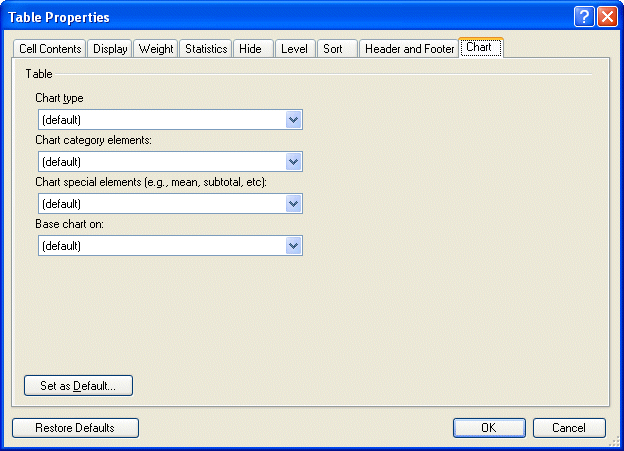
Chart type. Select the chart type from the drop-down list. If you want to use a custom chart that you have created in Excel when you export the table to Microsoft Word, Excel, or PowerPoint, type in the name of the custom chart. Chart types that you enter in this tab override the default chart export types that you select in the Export Tables dialog boxes. If you do not want to display a chart for the selected table, type No chart in this field.
Chart category elements. You can optionally create charts for individual categories, for individual variables, or for all variables on the table. Select:
• Per element to create a separate chart for each category in the variable(s).
• Per variable to create a chart for each variable(s).
• Per table creates a single chart for all variables on the table.
Chart special elements. You can optionally create charts for statistical items (such as the mean, minimum value, standard deviation, etc.). Select:
• Per element to create a separate chart for each statistical item in each variable.
• Per variable to create a chart for all statistical items in each variable.
• Per table creates a single chart for all statistical items in all variables on the table.
Base chart on. If you want to base charts on a cell item other than the default, select the cell item from the drop-down list. The cell item must be included in the table.
Set as Default. Choose this button if you want the changes you make on this tab to be used as the default settings for all new tables that you create.
Restore to Defaults. Choose this button if you want the settings for all selected tables to revert to the default settings. This option restores the settings for all tabs in the Table Properties dialog box, not just the current tab.