
 Next
Next
Use the Add Factors dialog box to insert factors for all the categories or selected categories in a variable.
► To open the Add Factors dialog box, first open the Edit Variable, Edit Table Variable, or New Variable dialog box.
► Optionally, highlight the categories to which you want to add factors.
► From the menu, choose
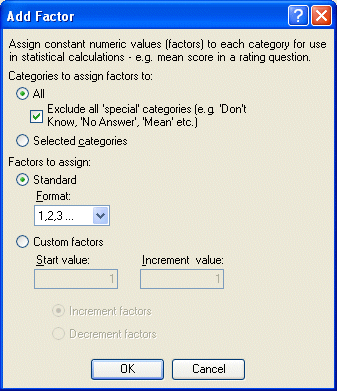
Categories to assign factors to. Choose whether to add factors to:
• All: all the categories listed for the variable. If you choose this option, you can also choose whether to exclude special categories such as "No Answer" or "Don't Know".
• Selected: only categories that you have highlighted in the Edit Variable dialog box.
Factors to assign. Choose from:
• Standard: a number of standard sequences. The factors are applied to the categories in the order in which they appear in the Edit Variable dialog box.
• Custom: your own custom sequence. To assign custom factors, enter a value for the first factor in the Start Value field and a value by which to increase the factor in each subsequent category in the Increment value field. For example, you may want the first category to have a factor of 10, and subsequent factors to increase by 10 for each category. Optionally, you can decrement the categories rather than increment them, by choosing the Decrement factors option.
Note: If you add, delete, or reorder the categories in a variable, the factors are not updated automatically. You can use this dialog box again to apply factors to a variable that already has factors for some or all of the categories. Note that in this case the existing factors will be overwritten.